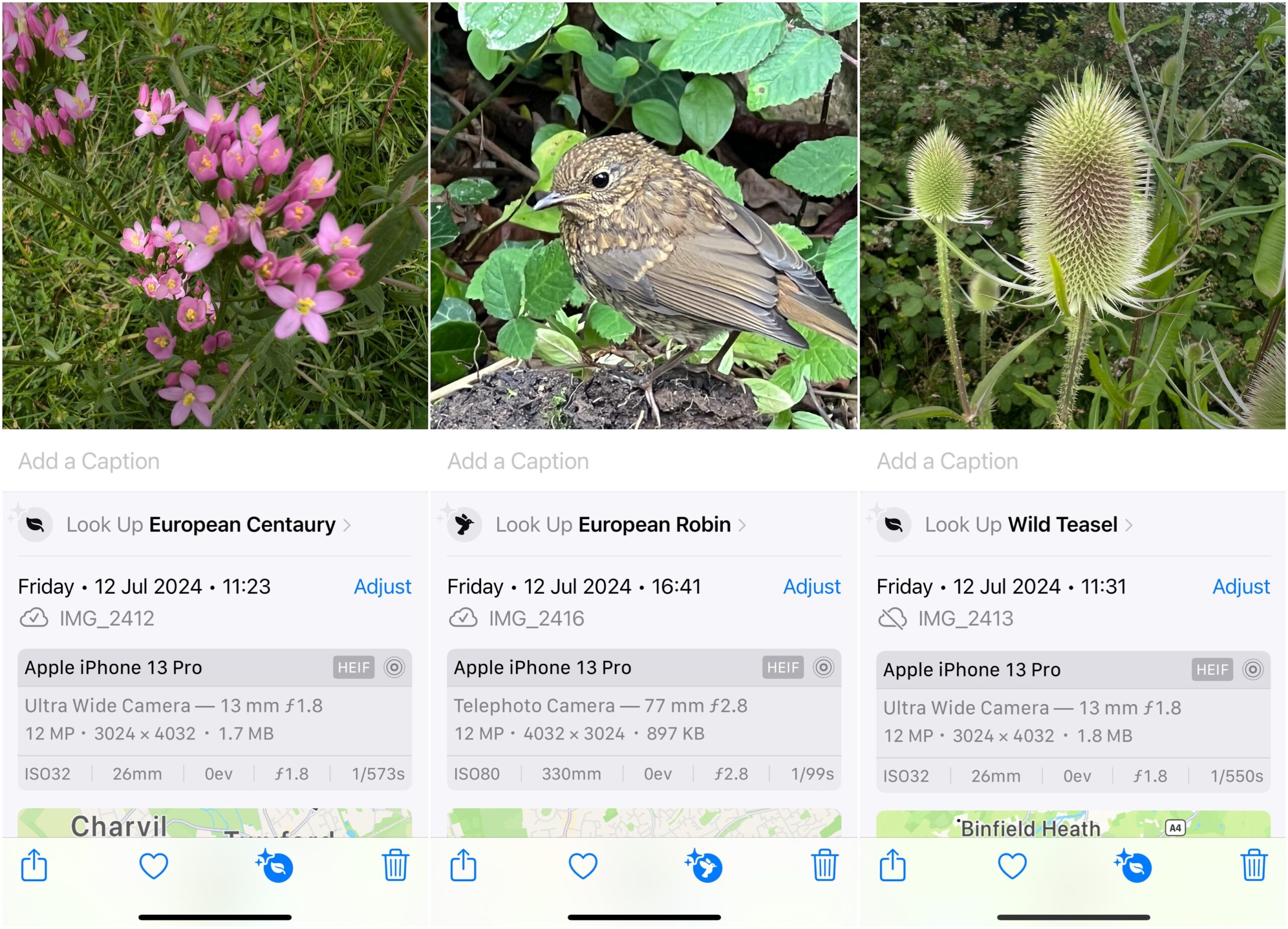I belong to a walking group called “Walking with Cameras” which is pretty good in not being too sniffy about what camera you bring. This means there are quite a few iPhones, a smattering of Android devices along with some compacts and DSLRs.
We reached an open area where several varieties of wildflowers were growing and the discussion turned first to what they were and then to how there were dedicated apps that would identify them (which nobody had installed!).
I whipped out my iPhone snapped a few pictures of the flowers and then opened the Photos app. If you click the little i in a circle at the bottom or simply swipe up from the bottom of the photo you will see more information about the picture such as the date it was taken, some technical details and, if it is able, an identification of what you have as the major part of the picture.
As you can see from the pictures above there is a section that says “Look up <name of what it thinks you have taken>” and by and large it is pretty accurate. Clicking on “Look up…” gives you a list of links for more information (mostly Wikipedia) and similar photos from the web.
I showed this feature to others in the group and I was treated as if I was some magical wizard! In the land of the blind, the one-eyed man is king.
It’s Not Just Flowers!
I used plants as an example of the capabilities of the Photos app but it is also pretty adept at other things.
Looking at the pictures below my grandaughter on the left is making flapjack and Photos has identified the ingredients and shows a knife and fork symbol. If you tap that it will attempt to show you recipes and similar images. Obviously, by this point in the proceedings, it’s too late for a recipe but it might be useful for some.
In the other picture, we are standing outside what is very obviously Kings Cross station so Photos doesn’t really get any marks for correctly identifying it. However, it does return some useful links to both maps (only the default Apple Maps is offered) and to call a taxi.


Hopefully, you will find this useful. I understand that you can also do this on Android with Google Lens but I have not been able to test that.